How to use STOREE
Get started with STOREE. Need some help setting up your account and getting your first order into your overview? No problem. We’ll walk you through step by step.
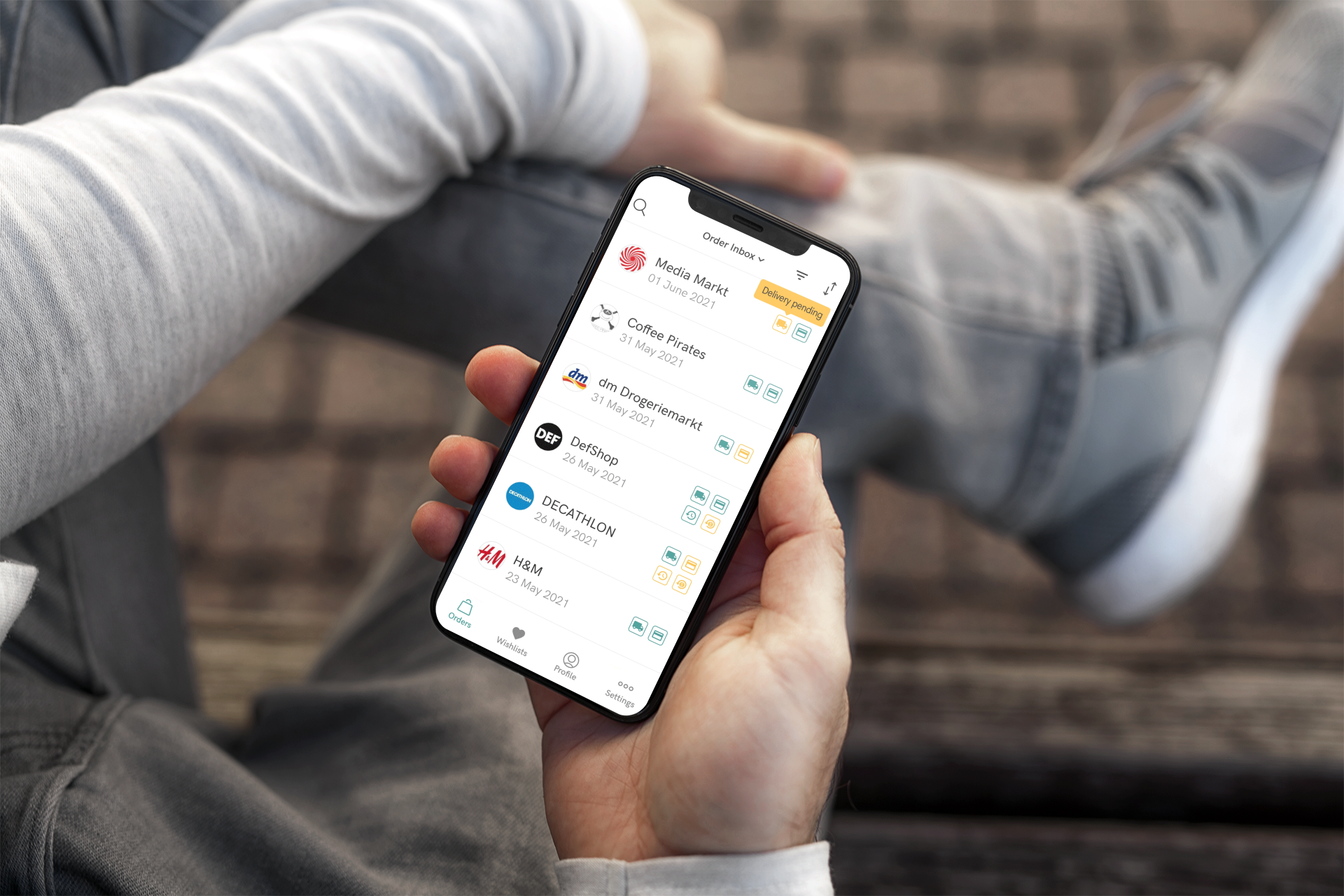
STEP 2
Choose Nickname
It’s time to get creative! Back in the app, you’ll be now asked to choose a nickname. You are completely free to choose whatever name you like.
This name will now be your STOREE email address ending with @storee.email. You can use it in any online shop of your choice.
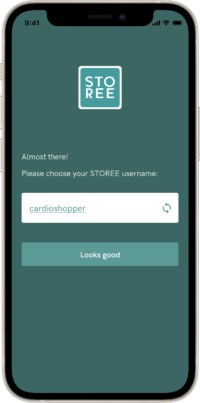
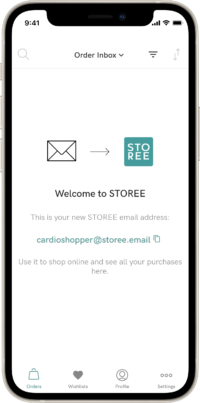
STEP 3
You’re In!
You’ve made it to the order inbox screen. This is where your order overview would show if you had orders in STOREE.
TIP: In “Profile” you can always see which primary email address you used and copy your STOREE email address for quick access.
STEP 4
Get Orders In
Start using your new STOREE email address in online shops, and your overview will start to fill with orders.
Happy organized shopping!
TIP: Want a sneak peek? Just forward an order confirmation email of an older order to your STOREE email address and see what happens!
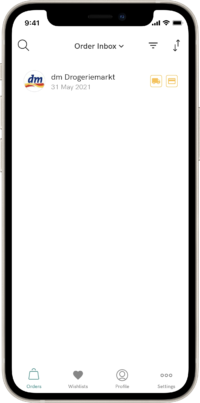
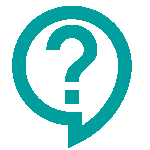
Instant Troubleshooting
Q: Is there another way to get my emails into STOREE?
A: Yes, you can also set an auto-forward of your emails to your STOREE email address. For best user experience and clean split between personal and shopping emails, we strongly recommend to use the STOREE email address directly in online shop and change existing shop accounts to your STOREE email.
Q: If I use my STOREE email address to shop, will I still receive all the original emails?
A: Yes, they will all still be forwarded to your primary email address. This setting can be changed in Settings – Email.
Learn more in STOREE FAQs
